Quotation
Quotation feature can assist you in generating quotations based on stage or task estimated time and member values
1. View quotation list
Then go to the quotation tab
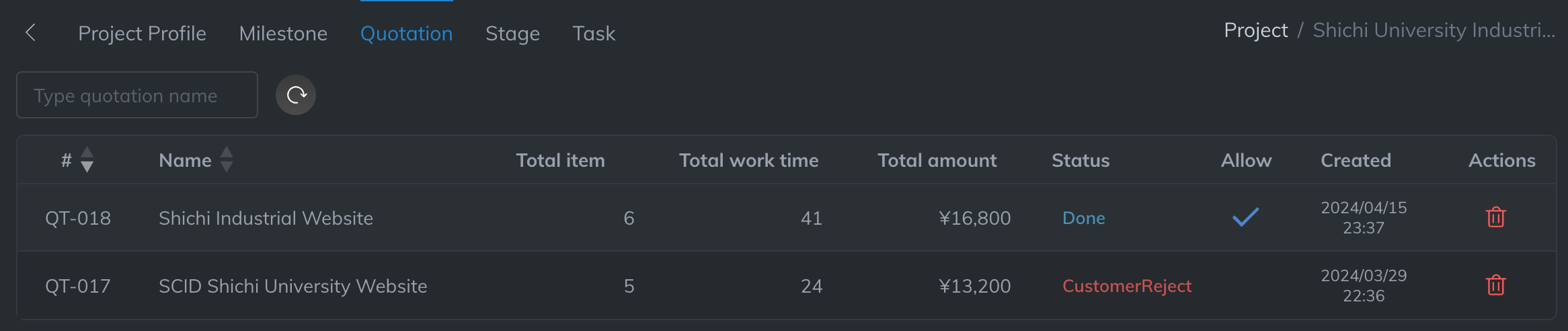
2. Add quotation
In the Stage tag or Task tab, click on the computer icon to generate a quote
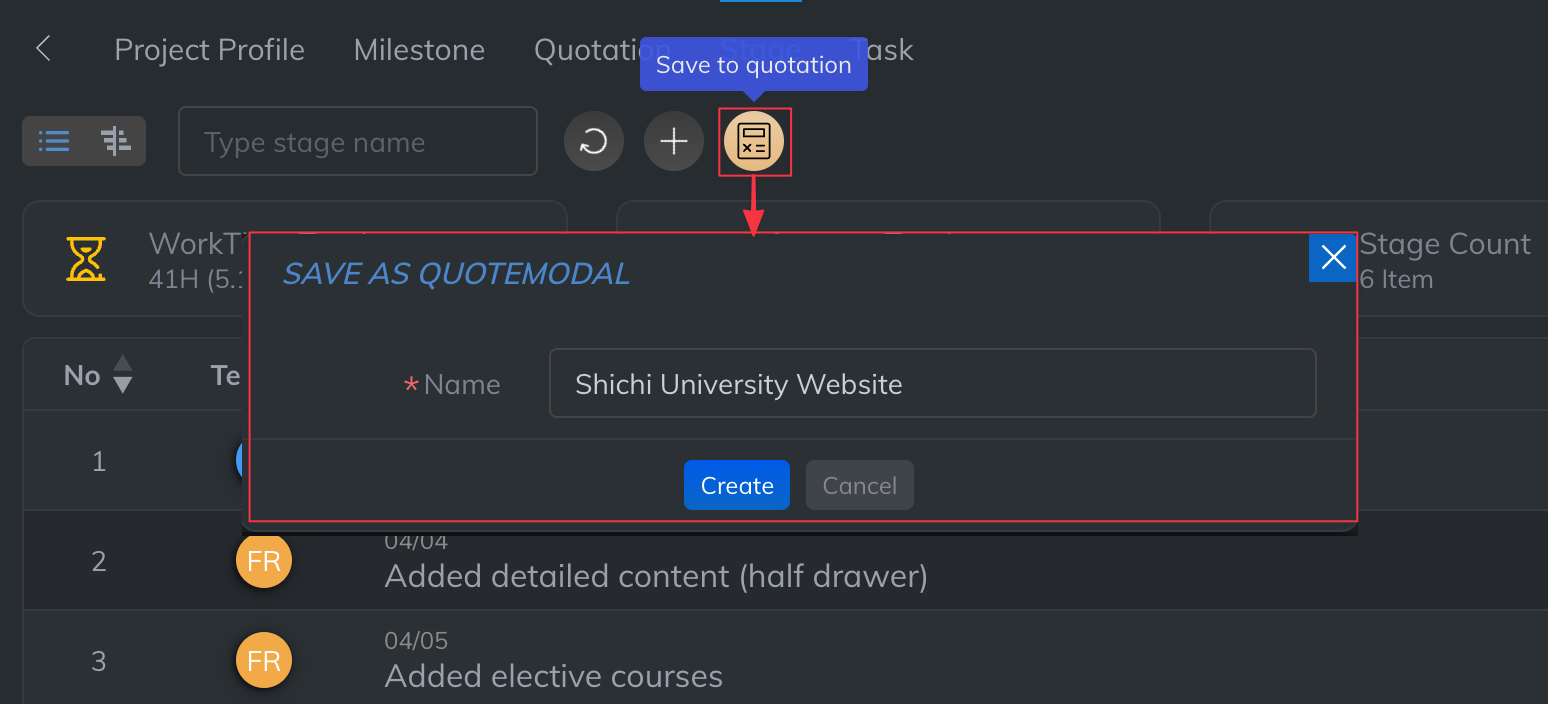
3. View & Edit quotation
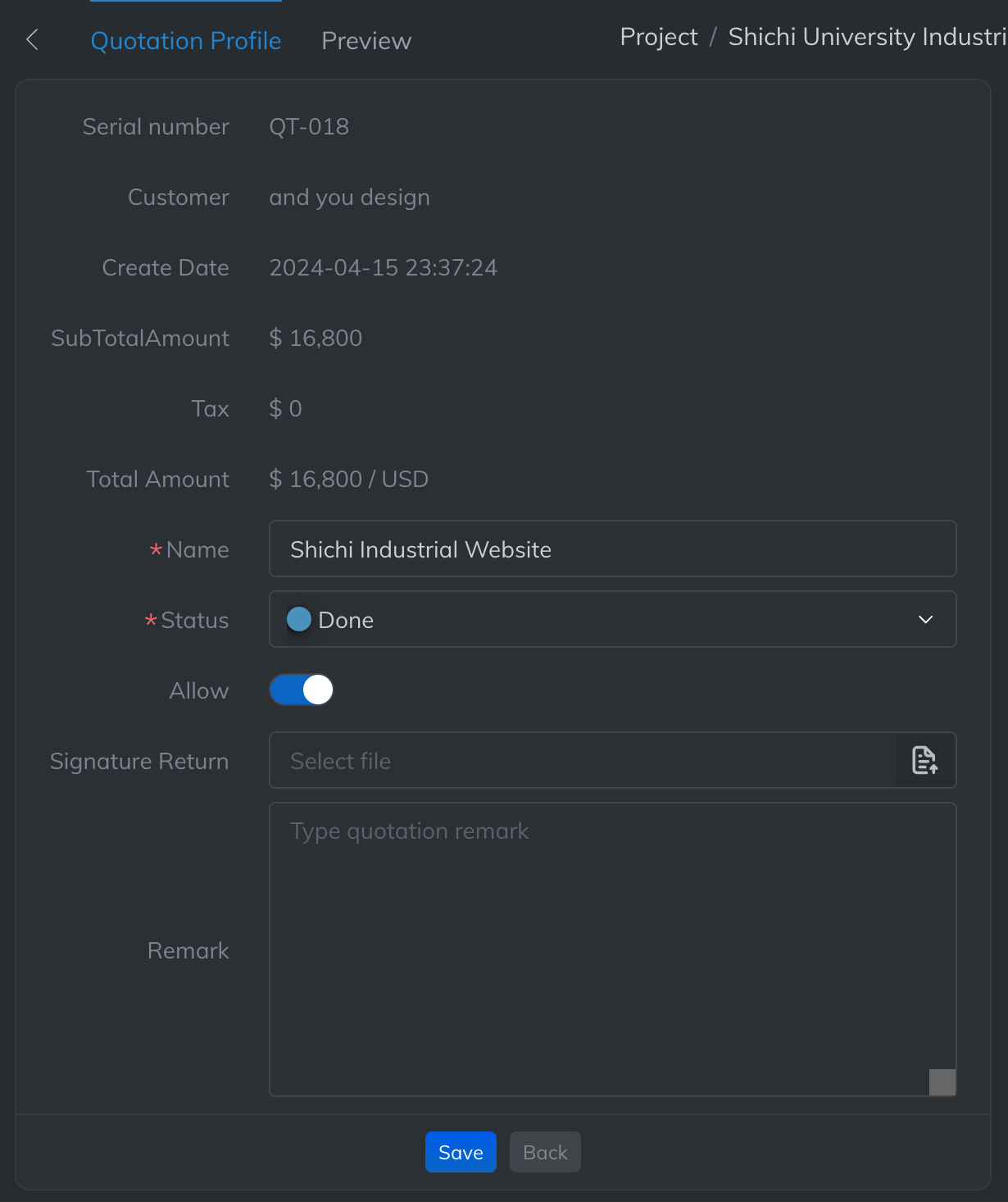
4. Preview Quotation
You can modify the quotation name and quotation status in this function. If the customer rejects the quotation, you can note the reason below.
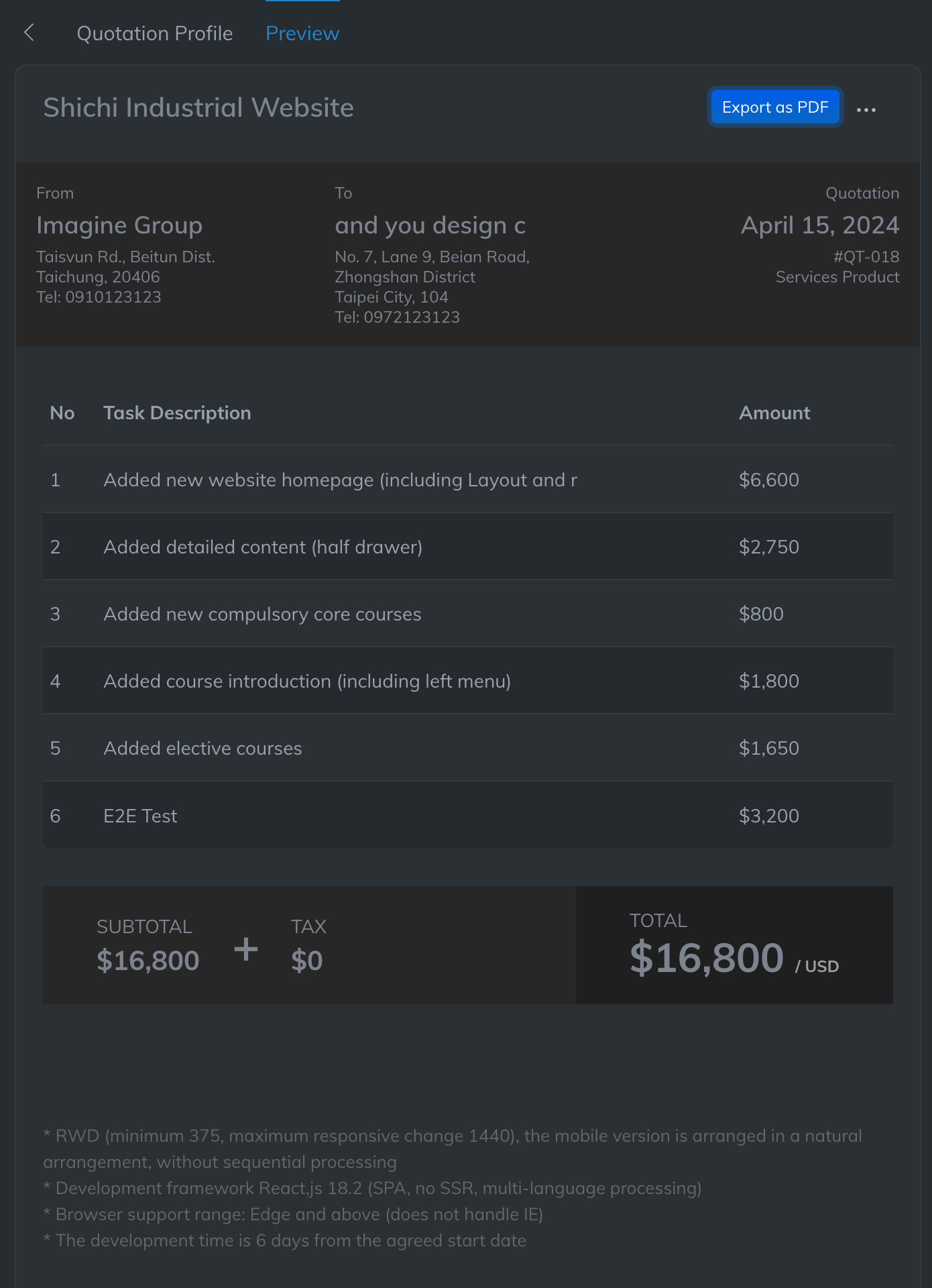
4.1. From
Set in Quotation Settings in workspace management
4.2. To
Set up in Customer Management
4.3. Tax
Set in Quotation Settings in workspace management
4.4. Terms
Terms need to be set in Project Settings
4.5. Amount
(memberHourAmount + (memberHourAmount x projectRiskEstimation) + (memberHourAmount x projectProfit)) * estimateWorkTime
memberHourAmount The amount of team member hours needs to be set in Team Member Settings
5. Export as Pdf
Finally, you can download the PDF quotation and provide it to your customers.
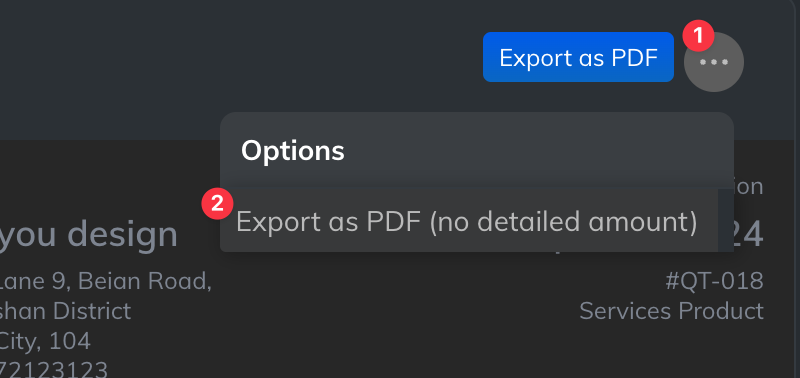
You can choose a PDF with detailed amounts, or a PDF that only shows the total amount
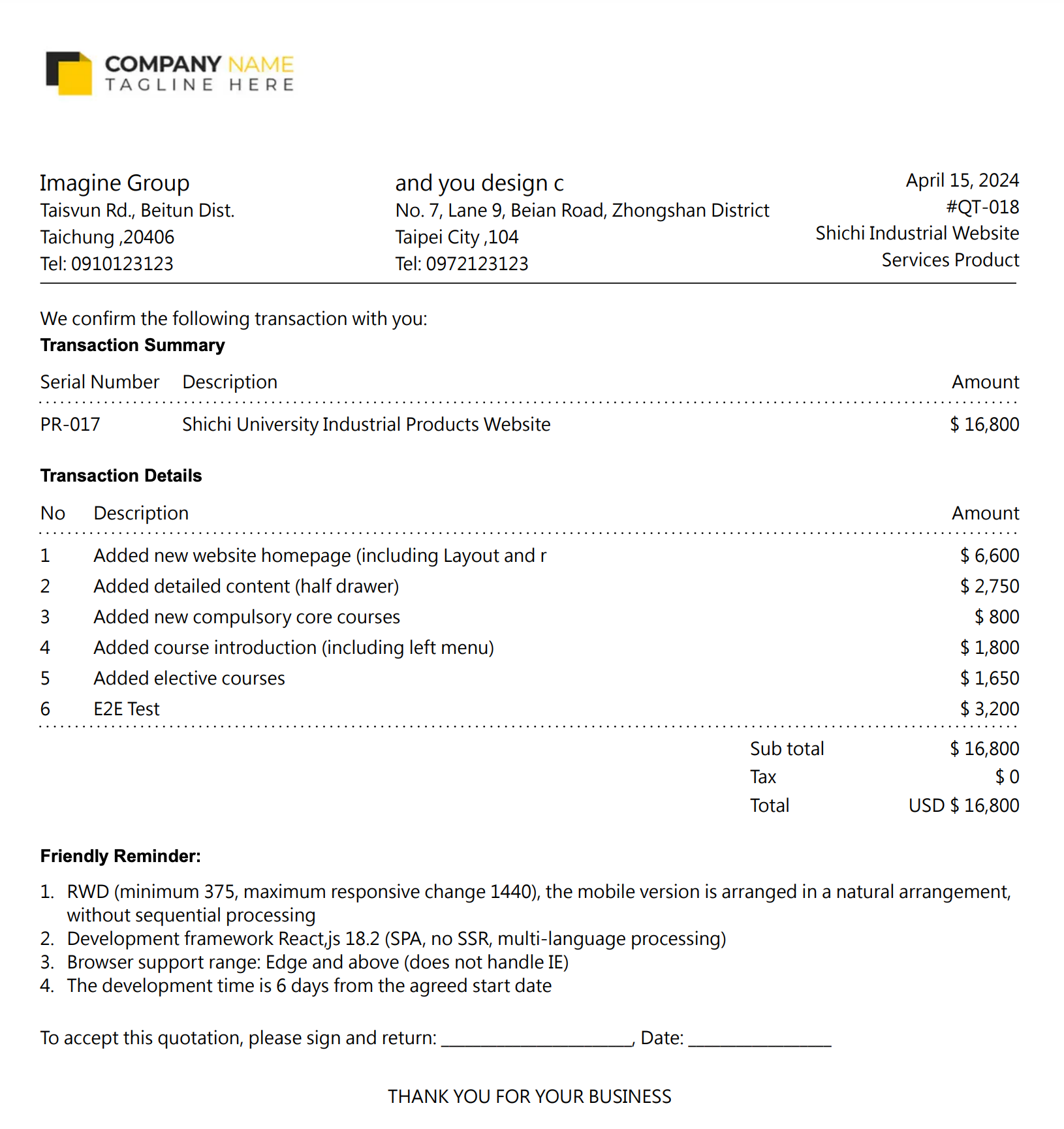
5.1. Header Company Banner
Banner is Workspace quotation setting