Team member
By managing the member list, you can check the joining status and activation status of the current team members.
You can enter and select team members from the tab above or click the member block from the team list to enter:
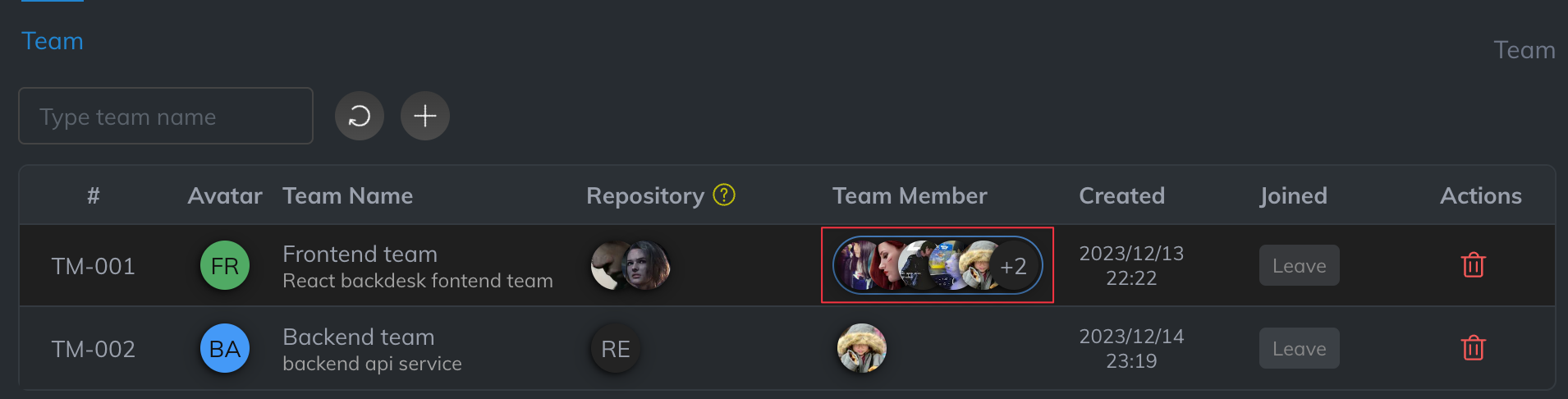
1. Team member list
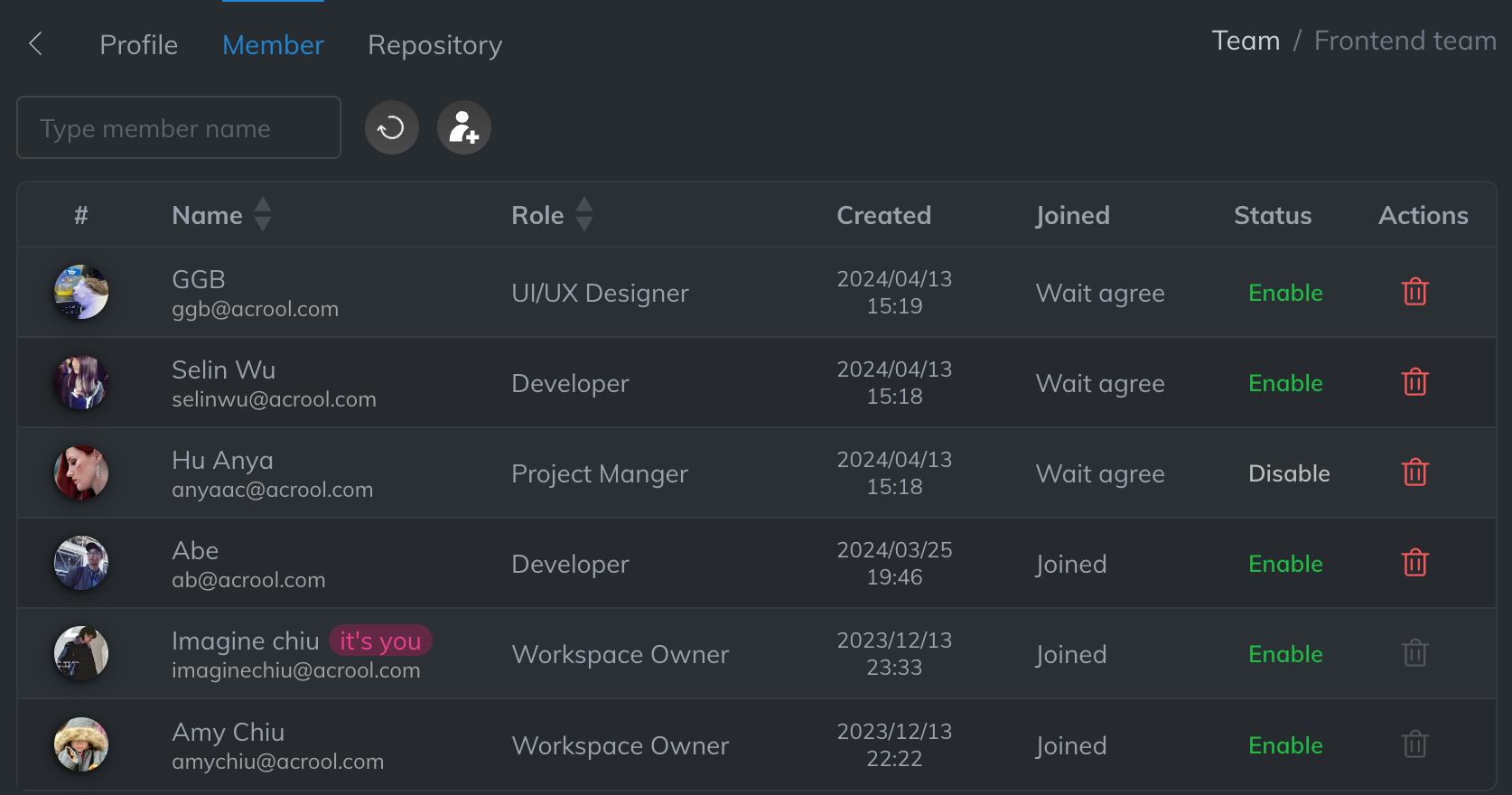
Only team owners can modify team member information (role, hourly value, activation status)
2. Edit/View member information
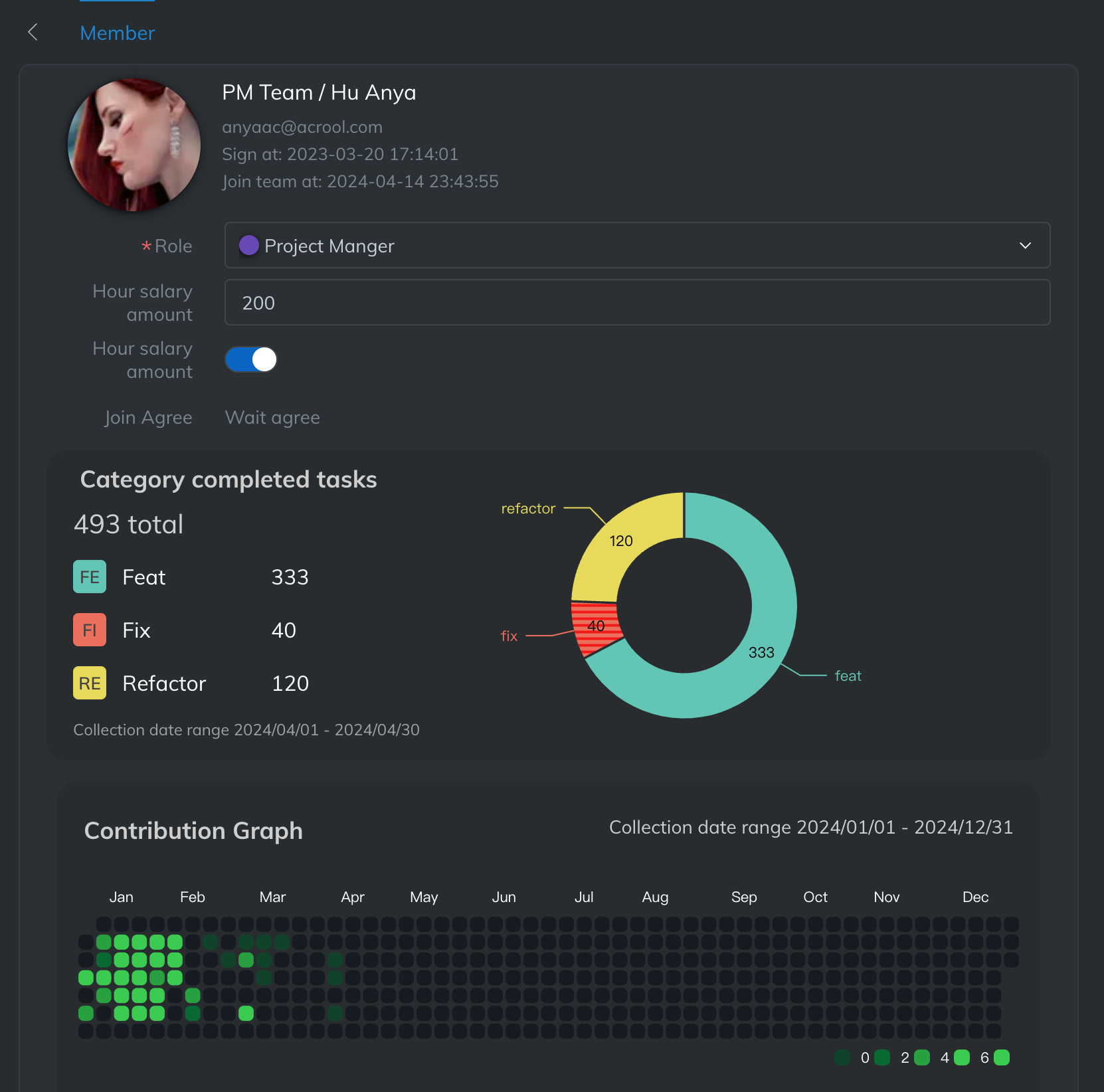
3. Join member & Invite member
After adding a new team, the most important thing is to invite members and add members to join
For restrictions on adding new team members, please refer to Pricing, or Contact Us to select the enterprise plan
3.1. Invite member
If you want to invite members, you need to enter the team page first, and then you can invite
- Members who want to invite must first register as members of Acrool
- Team owners or project managers can invite members
Click the icon to add team members, fill in the member's email, and then the member will receive an email notification of being invited.
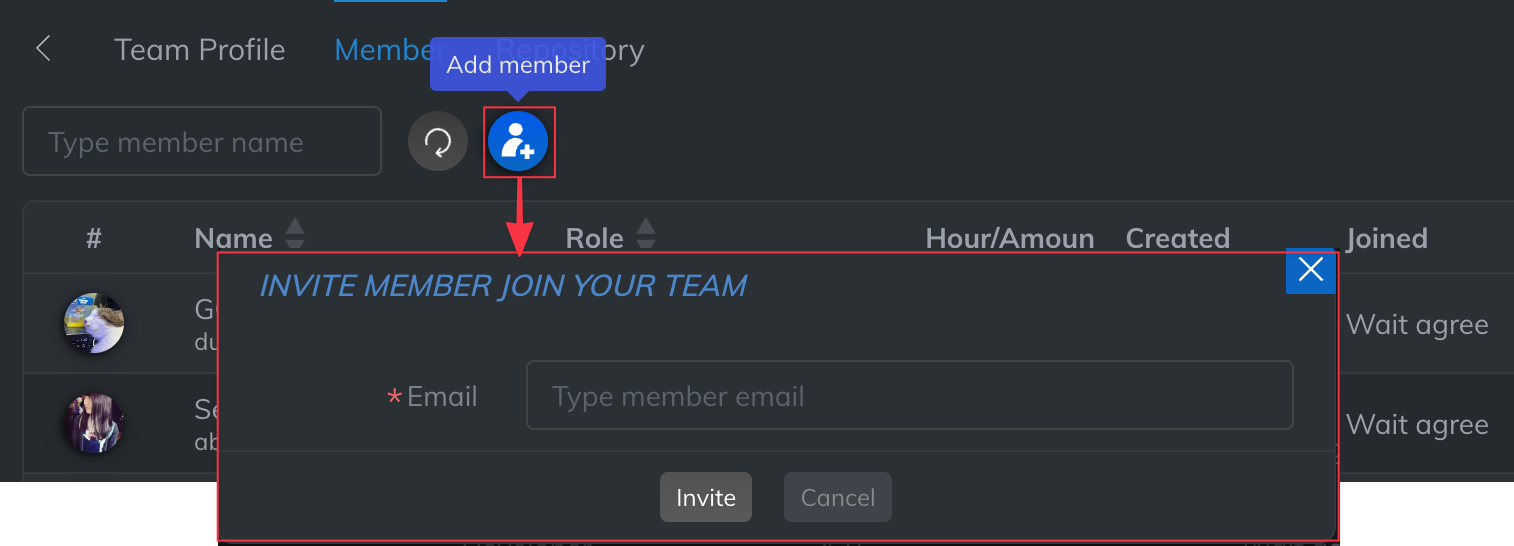
3.2. Join team
You can check whether a team invites you to join from the home directory
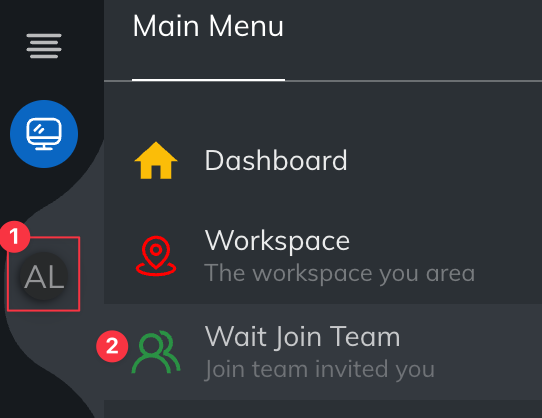
When a team invites you, you will see it in the invitation list. If you are sure it is the team you want to join, you can press "Agree"
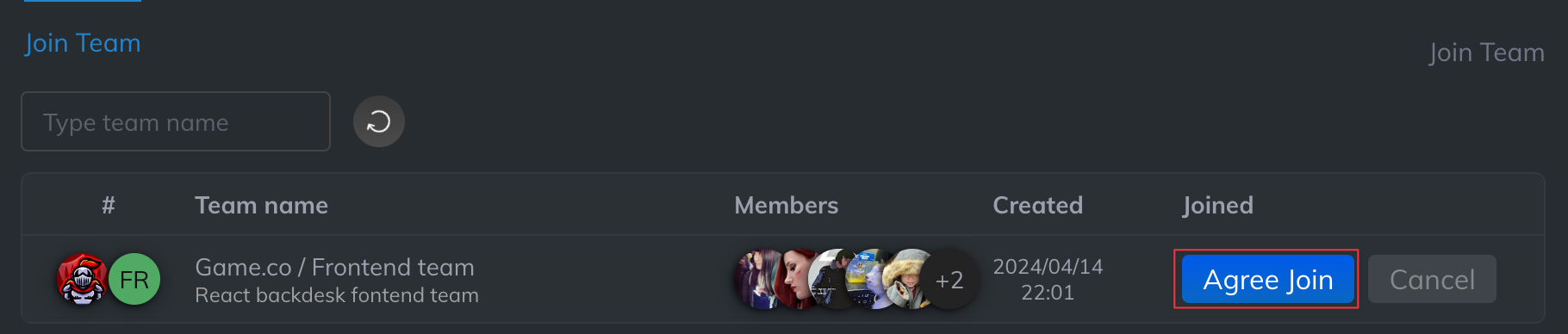
Then you will see the team's workspace in the left column
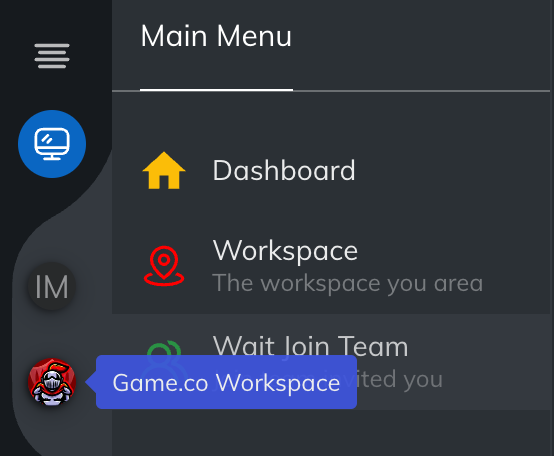
You can then participate in tasks within that team